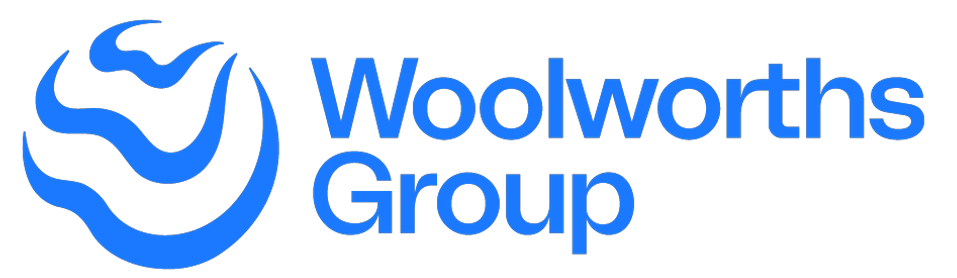
EWAF is the new digital Work Authority Form (EWAF) replacing the paper Work Authority Form (WAF) and the Permit to Work Forms (PTW).
The new digital EWAF is only available through the Woolworths Group Visitor App once a contractor is checked in to the store.
All Service Partners that are currently using the paper-based Work Authority Form and/or Permit to Work form including all respective subcontractors.
The technician can hold onto their device while the Site Access Controller reviews and signs EWAF. COVID-19 still remains in our communities, please ensure to follow directions from the State Government and/or Health Department. Wipes are available on site to be used after handling of the device.
EWAF is made up of 2 components: a PRE and POST. A PRE EWAF is to be completed before work commences and an EWAF POST is to be completed post when the works are completed.
The Site Access Controller from the Store authorises the PRE and POST EWAF.
The Site Access Controller is a designated store team member who has been trained and has the authority to verify and confirm the completion of work performed on-site by a contractor. All Store Managers are Site Access Controllers.
The WAF book and Permit to Work (Red) book will remain in stores and will need to be stored in a safe location in the store.
● Only one EWAF is required to be completed per site check-in
● Only the primary/lead contractor needs to complete the EWAF
● Other contractors on the team can be added to the same EWAFunder the ‘Additional Technicians’ field
● Make sure ‘Additional’ contractors have checked in and out of the store before submitting the EWAF PRE & POST
● An EWAF PRE will need to be completed and authorised by a Site Access Controller before commencing work
● An EWAF POST will need to be completed and authorised by a Site Access Controller post completing the work
● A work order number should always be included using with prefix
○ ‘WW’ for Supermarket and Metro
○ ‘WB’ for BigW
○ ‘WN’ for New Zealand
● Relevant SWMS (Safe Work Method Statement) can be uploaded directly onto the EWAF.
Store managers and Site Access Controllers can view completed EWAFs in the Visitor Dashboard on their store desktop under ‘Reports -> Form Submission menu’ – using Single Sign-On (SSO)
Site Access Controllers are required to input their employee/payroll ID in the EWAF PRE & POST to confirm authorisation of EWAF Pre and Post. In the future, there will be integration with Woolworths backend systems to automatically validate this in the form.
The contractor on site will need to address all concerns from the Site Access Controller in store before requesting sign-off on the EWAF POST.
Please ensure that the contractor signs into the paper WAF and Permit Book – both books should be stored safely in the Store office.
Yes, if additional contractors arrive post an EWAF PRE has been submitted, they will need to complete a separate EWAF using the same work order number and the Site Access Controller needs to authorise each EWAF.
The contractor
● Will need to submit the EWAF POST for the existing work and select ‘Reattendance Required’
● Check out/check in to the store to initiate a new EWAF
● Complete a new EWAF PRE and include the relevant high-risk activities
Only one EWAF can be completed for each check in, contractors will need to to check out and check in to complete an EWAF for each relevant work order and the Site Access Controller needs to authorise each EWAF.
Contractor must enter a Woolworths reference number e.g. Purchase Order number or a Project Name, select Work Type as Discretionary, Priority as 7 and Asset/Service Type as Service.
The contractor will need to return back to the store, check in and start the process again and complete a new EWAF PRE and POST and the Site Access Controller needs to authorise the new EWAF. Not completing an EWAF POST will impact the payment process of a contractor.
The app will go into offline mode, the contractor will be able to complete EWAF POST once they regain connectivity.
The lead contractor should ensure that all additional contractors have checked in to the Site on the Woolworths Group Visitor app before commencing an EWAF. If the issue persists, they should try to close and re-open the app.
If a contractor is required to pick up parts or materials outside of the store, the contractor must complete and authorise an EWAF POST to exit the store before checking out.
Upon return to the store they will need to check in and complete a new EWAF PRE & POST for the same work order and the Site Access Controller needs to authorise each EWAF.
Yes, all completed EWAF corresponding to a work order needs to be included as part of invoice submitted to Woolworths
● A PDF copy of the completed EWAF(PRE & POST) is automatically sent to the contractor’s registered email inbox upon completion of the works.
● A copy of every EWAF is also saved in the Visitor App and can be accessed any time (Note: Stores also have a copy of the EWAF in the Visitor Dashboard)
Yes, there are two (2) ways a contractor can forward/resend their EWAF from.
1) Access their mail inbox and forward the EWAF pdf to another email/parent company inbox
OR
2) Log into the App, search for the relevant store visit and resend their EWAF from their History menu
These are the steps to be able to resend or forward completed EWAFs to another email address from the app:
1. Tap History on the home screen (under the Shortcuts menu)
2. Select a Date Range from the drop-down menu
3. Tap on the Site visit that you are looking for
4. Scroll to the bottom of the visit details and select the EWAF you wish to access
5. Tap ‘Resend’ (top right)
6. Enter/select email address(s) – the pop-up will automatically show your registered email address, you can Add multiple email addresses by using a comma to separate
7. Tap the ‘Resend’ button (in Blue)
8. Tap OK on the notification pop-up
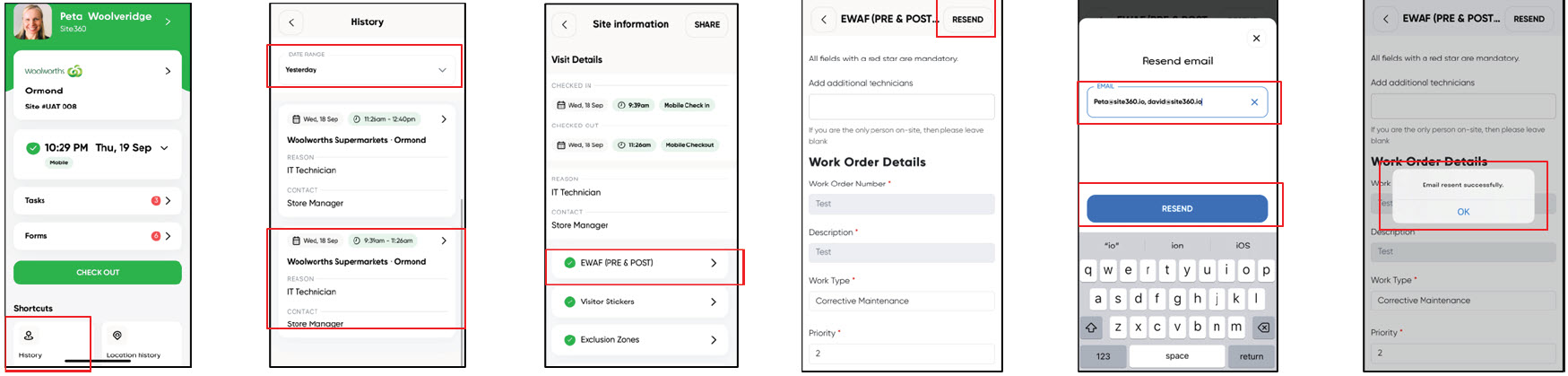
If contractors get automatically checked out without completing an EWAF POST when they step to the parking lot, they will need to fill out a new EWAF PRE form. Site Access Controller needs to check the store geo fencing configuration in the Visitor Dashboard. Contact Site360 support via website or via phone 1300 853 990 to assist in adjusting geo fencing configuration for your site.
● Contractors to check they have enabled app permission for the following: Location Services, Notifications, and Camera
● Contractors to refresh their location services setting on their device by opening a maps app, finding their location, to ensure precise location is enabled for the app
● If the issue persists, contact Site360 available 24hrs support via website or via phone 1300 853 990
After completing site check-in, the contractor will need to show to the Site Access Controller that they have completed the check-in and present their Safety Induction card (Pegasus ID). Site Access Controller will check the validity of the ID including expiration date.
Store wifi can be used to connect to the Visitor app and complete EWAF should there be telco provider network issues specially for regional stores.
Yes. In the absence of integration between the two systems, work orders in Maximo still need to be updated after completion of EWAF during the site visit.
In the EWAF POST form, the Technician Attendance needs to be populated including the billable hours. This is what is checked by the Woolworths Finance team when checking hours between invoice, Maximo, and EWAF.
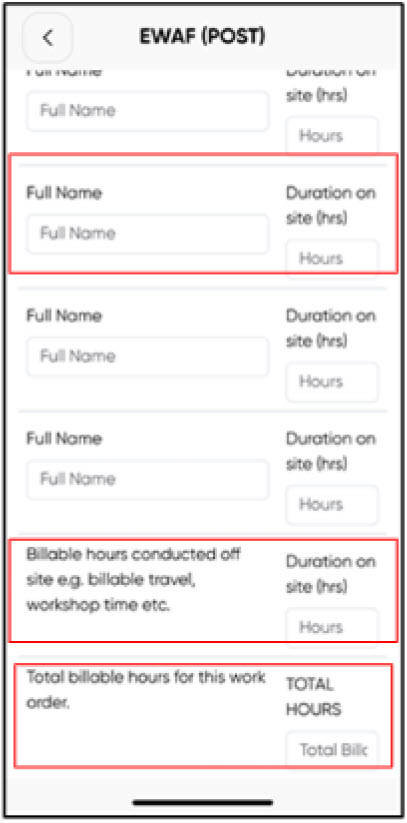
EWAF documents saved in draft (EWAF PRE or EWAF POST) are discarded when the technician is checked out of the app. The technician needs to update and submit the drafted document before checking out.
When an EWAF is submitted, the data is stored in the Wow Visitor Dashboard in the store. Only Woolworths has access to the data.
EWAF PRE can be first saved in draft to assess the work to be performed. Once high risk works are identified, update the EWAF PRE form to select the applicable high risk tasks and complete the corresponding Permit to Work sections. The Site Access Controller needs to sign EWAF PRE before commencing the work.
Priority 1 being highest priority (scale 1 – Emergency, 2 – Urgent, 3 – Priority, 4 – Routine, 5 – Discretionary, 7- Preventative).
Service partners should annotate in the invoice any special terms applicable for mismatched hours as per contract with Woolworths. The Woolworths Finance team will cross check invoice with the contract and/or seek endorsement internally to process invoice.
Site360 hotline 1300 853 990 is available between 7AM – 7PM. Queries via email support@site360.io are received round the clock and are responded to at the earliest possible time.
EWAF is the new digital Work Authority Form (EWAF) replacing the paper Work Authority Form (WAF) and the Permit to Work Forms (PTW).
The new digital EWAF is only available through the Woolworths Group Visitor App once a contractor is checked in to the store.
All Service Partners that are currently using the paper-based Work Authority Form and/or Permit to Work form including all respective subcontractors.
All Service Partners that are currently using the paper-based Work Authority Form and/or Permit to Work form including all respective subcontractors.
Suite 207 / 4 Columbia Circuit, Norwest, NSW, Australia